Getting Deleted Files Back On An Android SD Card
If you have an Android phone, you probably use an SD card to increase the storage space on your device and store items such as movies and images. However, mishaps do occur, and some of these data can end up missing for other reasons or be accidentally deleted. If you take preemptive steps and adhere to the correct data recovery protocol, you can recover these erased files in the majority of circumstances. The method is explained in simple terms in the parts that follow.
Why Can Android Users Retrieve Deleted Files?
It may surprise you to learn that files you remove from your computer or phone are actually not really gone. When you remove a file from an Android phone, Android designates the space it occupied as vacant. Put another way, it behaves as though it is free of space. It will also write over that file when it requires that space. Even though it doesn’t appear to be available within Android, the old file is still present until it writes over it with a new one.
As a result, there are a few strategies you can employ to raise the likelihood that a deleted file can be recovered. Regardless of when you discover that you removed a file
Where to Start Your Search for Missing Android Files
Before turning to more sophisticated data recovery methods, make sure your phone is no longer writing files to your SD card after you have stopped using it.
Examine the trash folder specific to each app.
Although Android lacks a built-in recycle bin, the majority of third-party file explorers and photo apps do. Checking these app-specific garbage folders for your data should be your first step in recovering them.
Take the Google Photos app as an example:
Open the Google Photos mobile application.
Press the Library button.
To view the most recent deleted images and videos, tap the Bin option.
To pick a picture or video, give it a long tap. Click Restore after selecting every picture you want to have restored.
For every app, the steps are the same: locate the Recycle Bin/Trash/Bin folder, choose the data you want to recover, and then press the restore option. Not all programs, like Google Photos, may retain deleted files for sixty days.
Look in Messenger for any missing files.
Although it might be unlikely, you could try searching for missing files on chat apps like WhatsApp, Telegram, and Facebook Messenger. This is only functional if these messaging services were used to send or receive the files.
To further understand this technique, let’s look at WhatsApp:
Launch the WhatsApp app.
Launch the chat window where you sent or received the file.
Press the name of the contact at the top.
To view all of the files sent or received during the discussion, tap on Media, Links, and Docs.
Download the necessary files in the appropriate order.
Turn off your device right away and go on to the data recovery method below if a virus attack has caused you to lose files. The same holds true for any malfunctioning gadget or circumstance when you are unable to power on your phone, such as when it has been damaged.
Methods for Data Recovery from an Android SD Card
You might need to check at third-party tools if it turns out you need to use a different technique for recovering your data. A few data recovery tools are available for download, even directly from the Google Play Store.
In summary
There are a number of factors that might cause data loss from your Android SD card, but the good news is that, with the right steps and techniques, you can nearly always restore your files. However, it’s a good idea to look for your files in messaging apps like WhatsApp and app-specific trash folders before moving on with full-fledged data recovery.
In the event that data recovery is necessary, we always advise connecting the SD card straight to your computer and recovering your data using a reliable data recovery program such as Disk Drill. If that isn’t feasible, you can recover data using programs like UltData and DiskDigger.




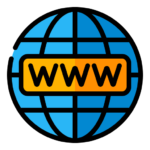
Leave Your Comment